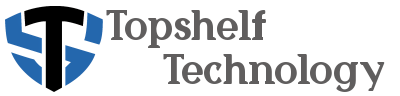Introduction
Windows 10 has been a popular operating system since its release, providing users with a versatile and user-friendly interface. However, like any software, it requires a valid license to function properly. As the expiry date of your Windows 10 license approaches, it's crucial to understand how to renew it effectively, especially if you're considering an upgrade to Windows 11. This guide will provide a comprehensive overview of checking your Windows 10 license status, upgrading to Windows 11, and ensuring your computer's compatibility, along with the associated costs and implications of an expired license.
How to Check Windows 10 License Status
Accessing the Settings Application
To start, you need to access the Settings application on your Windows 10 device. You can do this by clicking on the Start menu and selecting the gear icon, which represents the Settings app. Alternatively, you can press the Windows + I shortcut keys simultaneously to open the Settings menu quickly. This interface allows you to manage various aspects of your operating system, including system updates, personalization, and more.
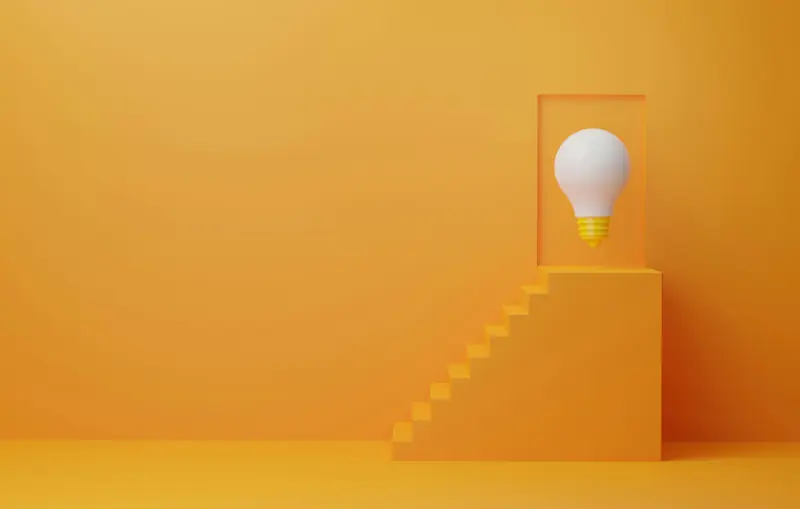
Navigating to the Activation Section
Once you're within the Settings app, you should look for the Update & Security option and click on it. This section encompasses several critical functions related to Windows updates and activation. After selecting Update & Security, choose the Activation tab from the list on the left side of the window. This will take you directly to the Activation settings, where you can view your license information.
Interpreting the License Status
In the Activation section, you will find information regarding the current status of your Windows 10 license. It will display whether your copy of Windows is activated, and if so, it will indicate the type of license you have. You may see messages such as Windows is activated with a digital license or Windows is not activated. This information is vital as it will guide your next steps, especially if your license is nearing its expiration.
How to Upgrade to Windows 11
Checking System Requirements
Before initiating an upgrade to Windows 11, it's essential to ensure that your computer meets the minimum system requirements set by Microsoft. These requirements include a compatible 64-bit processor, 4GB of RAM, and at least 64GB of storage. Additionally, your device must support TPM version 2.0 and Secure Boot. You can find detailed specifications on Microsoft's official website, which will help you determine if your machine is suitable for the upgrade.
Backing Up Important Data
Upgrading operating systems can sometimes lead to data loss if not handled carefully. Therefore, it’s crucial to back up all important files and documents before proceeding with the installation of Windows 11. You can use various backup methods, including external hard drives, cloud storage solutions like OneDrive, or built-in Windows utilities. A proper backup ensures that your critical data remains safe and secure during the upgrade process.
Downloading the Upgrade Tool
Once you’ve confirmed compatibility and backed up your data, you can download the Windows 11 installation tool from Microsoft's official website. This tool simplifies the upgrade process by guiding you through the steps necessary to download and install Windows 11. Make sure to download the tool while your device is connected to a stable internet connection, as the installation files can be quite large.
Installing Windows 11
After downloading the installation tool, you will need to run it and follow the on-screen instructions. The tool will check your system's compatibility and provide options to either upgrade directly or create installation media for a clean install. Choose the option that best suits your needs. If you opt for an upgrade, it will retain your files and applications, while a clean install will require you to reinstall them after the upgrade is complete.

Can I Keep My Current Windows 10 License?
Eligibility for Upgrading
If you purchased your Windows 10 license through the Microsoft Store or a trusted retailer, it's likely that your license qualifies for a free upgrade to Windows 11, provided your device meets the necessary specifications. Microsoft announced that users of genuine Windows 10 licenses would be eligible to upgrade without additional costs within a specific timeframe following the release of Windows 11.
Transferring the License to a New Device
In cases where you want to upgrade your device or buy a new one entirely, you may be able to transfer your Windows 10 license. This process, however, depends on the type of license you possess. Retail licenses can typically be transferred, while OEM licenses, which are sold with hardware, generally cannot be moved to a new computer. If you are unsure about your license type, you can find this information in the Activation settings or by checking the original purchase details
How Much Is It?
Cost of Upgrading from Windows 10 to Windows 11
For users eligible for the free upgrade from Windows 10 to Windows 11, there will be no additional charges. However, if you do not have a valid Windows 10 license or if your device does not meet the upgrade criteria, you may need to purchase a new Windows license. Understanding the costs associated with licensing can help you budget for future upgrades.
Pricing for New Windows Licenses and purchase a Windows 10 license
If you need to buy a new Windows license, the pricing can vary based on the version you choose. As of late 2023, a Windows 11 Home license typically retails for around $139, while the Pro version can cost approximately $199. Prices may fluctuate based on sales, promotional offers, or regional differences. Always check with authorized retailers or Microsoft's official site for the most current pricing information.
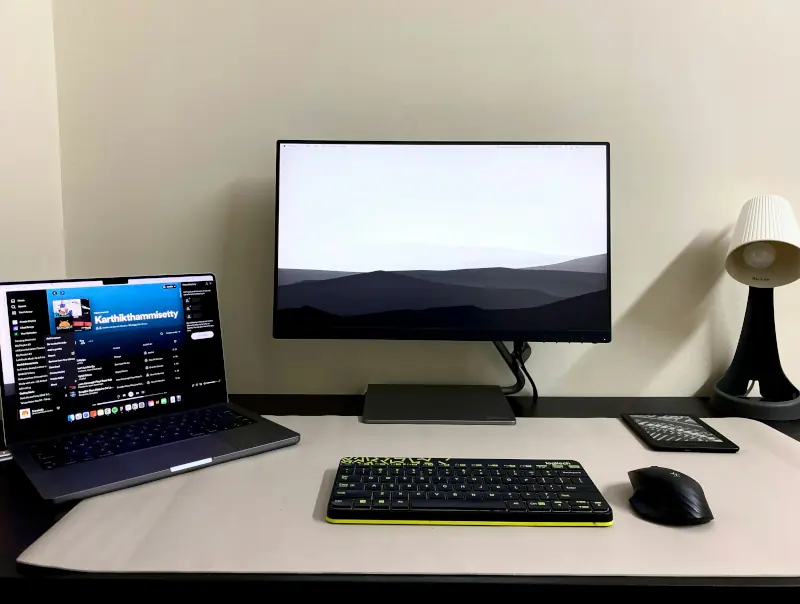
Is My Computer Compatible?
Using Microsoft's PC Health Check Tool
To ensure your computer is compatible with Windows 11, Microsoft offers a free tool called the PC Health Check Tool. This application assesses your device's specifications and provides detailed recommendations on whether your system can run Windows 11. Simply download the tool from Microsoft's website, run it, and it will analyze your hardware to determine compatibility.
Manual Compatibility Checks
If you prefer a manual approach, you can compare your hardware specifications against Microsoft's official Windows 11 requirements. Key factors to check include your processor model, RAM, and storage capacity. If your system does not meet the requirements, you might consider upgrading specific components or purchasing a new device that fits the criteria.
When Does Windows 11 Stop Working?
How does coverage work?
Microsoft typically provides mainstream support for its operating systems for a set period, after which it enters an extended support phase. For Windows 11, mainstream support is expected to last for about five years, followed by an additional five years of extended support. During the extended phase, critical security updates will still be provided, but no new features will be introduced.
Implications of Expired Licenses
If your Windows 10 license expires, your system may continue to operate but will likely restrict access to certain features, including personalization settings. Prolonged use of an unactivated Windows version may lead to increased limitations, such as persistent reminders to activate your copy or the inability to receive critical updates. Keeping your license valid is essential for maintaining a fully functional and secure operating system.
Conclusion
Renewing your Windows 10 license effectively ensures that you can continue to benefit from essential updates and features while considering an upgrade to Windows 11. Through careful examination of your license status, backing up data, and following the upgrade process, you can transition smoothly to the new operating system if eligible. Understanding the compatibility and cost aspects further aids in making informed decisions about your computing needs.

FAQs
1. How do I know if my Windows 10 license is genuine?
You can verify the authenticity of your Windows 10 license in the Activation settings within the Settings app. A digital license associated with your Microsoft account indicates a genuine copy.
2. Can I install Windows 11 on a device that doesn't meet the requirements?
While technically possible, Microsoft does not recommend installing Windows 11 on unsupported hardware, as it may lead to performance issues and a lack of ongoing updates.
3. What should I do if my Windows 10 expires?
If your license expires, you will need to purchase a new license or renew your existing one to regain full functionality and access to updates.
4. Will my files be safe during the upgrade to Windows 11?
If you choose the upgrade option rather than a clean install, your files should remain intact. Nonetheless, backing up your data is always advisable to prevent any unexpected data loss.
5. Can I roll back to Windows 10 after upgrading to Windows 11?
Yes, Microsoft allows you to roll back to Windows 10 within a limited time after upgrading to Windows 11. However, you will need to ensure that you have the necessary backup and restore options available.