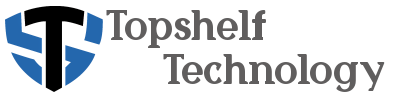How to Setup a Mesh Network
Creating a reliable, seamless Wi-Fi experience across your home or business starts with understanding how to setup a mesh network. As homes and offices in Denver, Aurora, Lakewood, Littleton, Highlands Ranch, and Boulder continue to fill with connected devices, traditional routers and extenders often struggle to deliver consistent performance. Mesh networks solve this problem by distributing wireless coverage evenly and intelligently, ensuring you stay connected anywhere in your space.
What Is a Mesh Network and Why It Matters
A mesh network uses multiple Wi-Fi nodes working together to create a single, unified wireless system. Instead of relying on one central router, mesh systems spread the signal across two or more access points that communicate directly with each other.
Each node broadcasts the same network name (SSID) and password, allowing your devices to automatically switch to the strongest signal as you move. Unlike traditional extenders, which often reduce speed and create separate networks, mesh systems provide continuous coverage with less interference and simpler management.
Why home users and small businesses in Denver benefit:
- Large houses, basements, and multilevel offices have fewer dead zones.
- Start-ups operating in coworking spaces get stable connectivity for meetings and cloud apps.
- Small offices can scale their Wi-Fi coverage as they grow by adding new nodes.
Do You Need a Mesh Network?
If your current setup includes a single router with one or more extenders, you may have noticed signal drops, inconsistent speeds, or frequent disconnects. A mesh network eliminates these issues by balancing traffic and self-healing when one node experiences interference.
You likely need a mesh network if:
- Your property exceeds 2,000 square feet or spans multiple floors.
- Devices frequently disconnect when moving between rooms.
- You run video calls or streaming devices that lag in certain areas.
- You have more than 20 active Wi-Fi devices on your network.
For small businesses, mesh Wi-Fi is ideal when multiple employees or customers rely on continuous wireless access. Retail shops, clinics, and coworking offices around Denver often adopt mesh systems to improve productivity and reduce downtime.
Choosing the Right Mesh Network for Your Space
Not all mesh systems are built the same. Choosing correctly depends on environment, number of devices, and performance expectations.
Residential (Wi-Fi 5 and 6)
- TP-Link Deco Series (Deco X55, XE75) – Easy app-based setup, ideal for households up to 5,000 sq. ft.
- Amazon Eero 6/6E – Integrates with Alexa, offers automatic updates, and provides reliable coverage in apartments or single-family homes.
- Netgear Orbi RBK Series – Slightly higher cost but supports faster speeds and advanced parental controls.
Commercial / Small Business (Wi-Fi 6 and 6E)
- Ubiquiti UniFi Mesh – Great for startups and office environments, with central management through UniFi Network Controller.
- EnGenius Fit Wi-Fi 6 Mesh – Offers high density handling for retail or hospitality spaces.
- Cisco Meraki Go – Cloud-managed, secure, and scalable for small offices needing enterprise-grade reliability.
Each brand provides a different balance of simplicity, scalability, and cost. Residential systems emphasize plug-and-play convenience, while commercial systems favor central management and network visibility.
Preparing for Installation
Before you begin, plan your layout carefully. Mesh performance depends heavily on placement and environment.
Steps to prepare:
- Survey your space. Identify dead zones and note the approximate square footage.
- Inspect your modem. If it’s a combination modem/router from your ISP, you may need to enable bridge mode to prevent conflicts.
- Check your internet speed. Run a baseline speed test to know what you should expect once the mesh system is live.
- Decide your backhaul method. Determine whether you will rely on wireless communication between nodes or connect them via Ethernet (wired backhaul).

How to Setup a Mesh Network Step-by-Step
This section outlines the typical installation workflow, applicable for both residential and small commercial environments.
Step 1: Connect the Main Node
Plug the primary mesh node directly into your modem using an Ethernet cable. Power it on and wait for the indicator light to show readiness.
Step 2: Install the App
Most systems use mobile apps for setup:
- TP-Link Deco app for Deco systems
- Eero app for Eero networks
- Orbi app for Netgear users
- UniFi Network, EnGenius Cloud, or Meraki Go app for commercial setups
Follow on-screen prompts to create an admin account, name your network, and set a secure password.
Step 3: Add Additional Nodes
Position secondary nodes halfway between the main router and the area with poor coverage. Power them on and use the app to link them to your existing network.
Each system uses automatic channel optimization to minimize interference once all nodes are connected.

Step 4: Optimize Placement
Walk through the building with the app’s signal test tool. Adjust placement so each node maintains a strong signal (usually above 60% strength). Avoid thick walls, microwaves, and metal surfaces that may block wireless transmission.
Step 5: Configure Advanced Settings
- Enable automatic firmware updates.
- Set up guest networks to keep visitors separate from sensitive devices.
- Configure parental controls or device prioritization if supported.
- For businesses, create VLANs or use bandwidth limits for departments or guest traffic.
Step 6: Test and Verify
Perform speed tests from various rooms and compare to your baseline. You should see consistent speeds across the network, even when walking between nodes.
Wireless Mesh vs Hardwired Networks
Many users wonder whether a wired connection still outperforms mesh Wi-Fi. In most cases, yes—Ethernet remains faster and more stable. However, modern Wi-Fi 6/6E mesh systems can achieve gigabit-level speeds under normal conditions.
| Feature | Mesh Wi-Fi | Hardwired Ethernet |
|---|---|---|
| Speed | 600 Mbps – 1.5 Gbps typical | 1 Gbps – 10 Gbps |
| Stability | Self-healing but susceptible to interference | Unaffected by signal interference |
| Security | WPA3 encryption, optional guest network | Physical isolation |
| Flexibility | Add or move nodes easily | Fixed cabling layout |
Summary: Wired networks win for absolute speed and minimal latency. Mesh wins for flexibility, scalability, and coverage without construction work.
{{{IMAGE GOES HERE}}}
Four Common Problems When Setting Up a Mesh Network
Even modern mesh systems can experience issues during or after installation. Below are four of the most common challenges and how to fix them.
1. Double NAT or Modem Conflicts
If your ISP modem already provides routing, the mesh network may create a secondary network, causing connection issues.
Fix: Put your ISP modem in bridge mode or disable routing on the mesh system (access point mode).
2. Weak Connection Between Nodes
Distance or obstacles reduce signal quality.
Fix: Move nodes closer together, ensuring line of sight when possible, or use Ethernet backhaul for critical nodes.
3. Device Sticking to the Wrong Node
Sometimes a device remains connected to a distant node.
Fix: Reboot that device or disable and re-enable its Wi-Fi. Most mesh systems automatically correct this over time.
4. Band Steering or Channel Overlap
Automatic band steering may misplace devices between 2.4 GHz and 5 GHz bands.
Fix: Manually assign problem devices or update firmware to improve adaptive routing.
Routine Maintenance and Security Practices
A mesh network requires periodic care to stay secure and efficient.
Monthly tasks
- Run a firmware update check if not automated.
- Review connected devices and remove unknown entries.
- Reboot nodes to refresh performance.
Quarterly tasks
- Inspect physical placement and adjust for new furniture or remodels.
- Check for interference sources (cordless phones, microwaves, smart appliances).
Annually
- Replace older nodes if they no longer receive updates.
- Reassess coverage if your office or household expands.
Security essentials:
- Always use WPA3 or at minimum WPA2 encryption.
- Change passwords regularly.
- Use guest networks for visitors and IoT devices.
- For business users, deploy VLAN segmentation or endpoint security tools.
How Often Should You Upgrade or Expand Your Mesh Network
Wi-Fi technology evolves quickly. On average, upgrading every 4–5 years keeps your network compatible with new devices. Add nodes when your signal strength in any area consistently drops below 60% or when adding a new floor or outbuilding.
Signs you may need to upgrade include:
- Persistent lag or buffering despite strong signal indicators.
- Discontinued firmware support from the manufacturer.
- Newer devices (phones, laptops) not achieving expected Wi-Fi 6 speeds.
Local Optimization: Getting the Best Signal Around Denver
Denver’s mix of older construction and high-altitude density presents unique challenges for wireless systems. Thick brick and multi-floor homes in areas like Wash Park or Capitol Hill absorb signal differently than newer open layouts in Highlands Ranch or Littleton.
Tips for better coverage:
- Place at least one node per floor in multi-level homes.
- Keep nodes at table or shelf height, away from the ground.
- In urban areas with many networks, manually select a less congested Wi-Fi channel using your app’s analyzer.
- For larger properties or small offices, consider one wired node per 1,500 square feet to maintain bandwidth consistency.

Summary: A Smarter Way to Stay Connected
A mesh network delivers reliable Wi-Fi coverage and consistent speeds across every corner of your home or small business. By choosing the right system, following structured setup steps, and maintaining regular security checks, you can eliminate dead zones and interruptions for good.
Residents and businesses across Denver, Aurora, Lakewood, Littleton, Highlands Ranch, and Boulder can benefit from professional installation and optimization services.
Book a Consultation with Topshelf Technology
If you want help selecting or setting up the best mesh network for your space, our local team can assist with network design, installation, and performance testing. Topshelf Technology provides customized Wi-Fi solutions across Colorado for homes, startups, and small businesses.
Book a consultation today to ensure your mesh network is secure, optimized, and built to grow with your needs.